Hi, This is first update of Micromax A300 Canvas Gold Stock Rom V4 by Micromax. In this update Micromax increased volume parameters for receiver and fix wifi issue. Stock Rom v4 get new Default wallpaper and Common partition for app and mass storage. You can get Stock Rom v4 of Canvas Gold and flashing/updating guide by this post.
In this flash/update guide you will find all steps with image, therefore it is safe and easy method of flash Stock Rom on your Canvas Gold. Micromax A300 Canvas Gold is powered by Octa-core 2.0 GHz Processor with Mediatek MT6592T chipset and 5.5-inch LTPS LCD touchscreen with 1080 x 1920 pixels Resolution with 16M colors. Canvas Gold run on Android OS, v4.4.2 (Kitkat) and it has 2GB RAM and 32GB ROM.
Make some preparation of flash or update for your phone safety:
1. First of all take a backup of your phone, here is guide Click here.
2. Your phone battery should charge 80% minimum.
3. Make proper power backup of your PC.
2. Your phone battery should charge 80% minimum.
3. Make proper power backup of your PC.
Steps to update of Micromax A300 Canvas Gold:
Step 1: Install drivers on your PC (If you feel any problem in install driver then watch this video click here) and Enable USB Debugging on your Phone. Go to Settings >>> Developer options >>> USB debugging check it ( If your phone have Android 4.2 or upper version then see how to enable Developer options here is guide of this click here). After then switch off your phone. Now extract Stock ROM and SP Tool folder, where you want. Open the SP Tool and run Sptool.exe as Administrator.

Step 2: Click on Scatter-Loading option. SPTool ask you the location of the scatter file in your PC. You will find it in the extracted Stock ROM folder. Now go to the Rom folder and select the file “Android_scatter_emmc.txt” which is your stock Rom scatter file.
Step 3: Now Select firmware upgrade from dropdown menu then click on Download. And Connect your switch off phone with The PC via USB cable (Make sure your phone is switched off).

Step 4: SP Tool auto-detect your phone and process will start. If Sptool is not recognize/detect your phone then install vcom driver read this post it will help you click here (Driver already in phone flash drive if you don’t have these drivers then install it). After install Vcom driver reconnect your switched off phone with the PC. If you phone again not recognized by your SP Tool then try to flash via Meta mode flashing process, here is Meta-Mode flash guide click here.
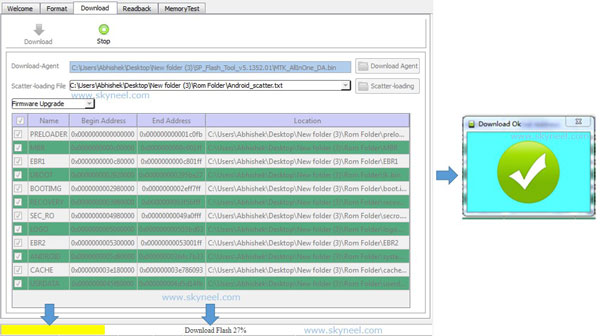
Note: – Don’t interrupt this process as it can potentially brick your device. Make sure no power interruption takes place.
Step 5: Now start downloading Stock ROM in your phone by flashing. After the process complete, a green ring will appear. Now disconnect your updated Smartphone. If you feel any problem of flashing or update your phone then watch this video click here.

No comments:
Post a Comment